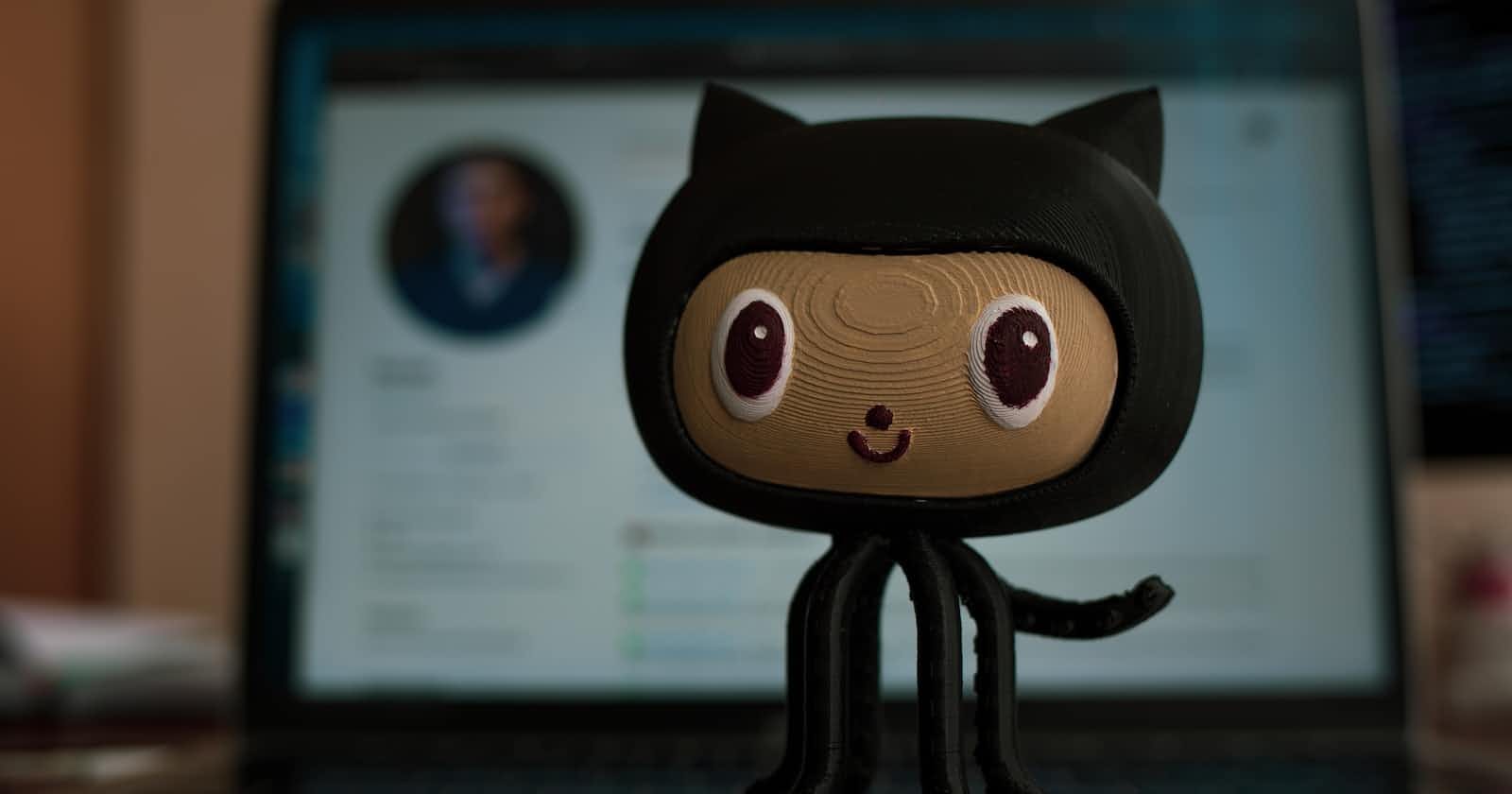Git is a powerful tool for managing and tracking changes in your code and other files. Whether you're a beginner or an experienced developer, mastering Git can help you work more efficiently, collaborate more effectively with others, and ensure that your work is always safe and recoverable. In this beginner's guide, we'll explore some of the key concepts and features of Git, and provide some tips and tricks to help you get started.
First and foremost, it's important to understand what Git is and why it's useful. Git is a distributed version control system, which means that it allows you to track changes to your files over time, and collaborate with others on a project by sharing and merging changes. With Git, you can easily see who made changes to a file, when they made them, and what the changes were. You can also roll back changes if something goes wrong, or branch off to work on a new feature without affecting the main codebase.
To start using Git, you'll need to install it on your computer. You can download the software from the official website (git-scm.com/downloads) and installation is straightforward. Once you have Git installed, you can start using it to track changes in your files. The basic workflow is to initialize a new repository (a container for your files), make changes to your files, and then commit those changes to the repository.
When you initialize a new repository, you'll create a new directory that will contain all of the files that you want to track. You can do this by opening the command line, navigating to the directory that you want to use as your repository, and running the command "git init". This will create a new directory called ".git" that will contain all of the information about your repository.
Once you have a repository set up, you can start making changes to your files. As you work, you'll want to periodically save your changes by committing them to the repository. To do this, you'll use the "git add" and "git commit" commands. The "git add" command tells Git to add the changes you've made to the next commit, and the "git commit" command saves those changes to the repository.
When you commit changes, you'll be prompted to enter a message that describes the changes you've made. This is called the commit message, and it's an important part of the version control process. A good commit message should be brief, but also descriptive. It should explain what changes were made, and why they were made.
Git also allows you to collaborate with other people on a project. This is done by creating a remote repository, which is a copy of your repository that is stored on a server. You can then push your changes to the remote repository, and other people can pull those changes down to their local copies of the repository.
To create a remote repository, you'll need to sign up for a Git hosting service such as GitHub, GitLab, or Bitbucket. Once you've created an account, you can create a new repository on the hosting service's website. Then, you can link your local repository to the remote repository using the "git remote add" command.
When you're ready to share your changes with others, you can use the "git push" command to send your changes to the remote repository. Other people can then use the "git pull" command to download those changes to their local copies of the repository.
Merging changes is another important feature of Git, it allows you to combine changes from multiple branches or even multiple people working on the same project. Merging changes can be done using the "git merge" command. This command allows you to take the changes from one branch and merge them into another branch. This is particularly useful when working with multiple developers on a project, as it allows you to easily incorporate changes from different branches without conflicting with each other.
One of the most powerful features of Git is the ability to branch and merge. Branching allows you to create a copy of your codebase and work on it separately from the main codebase. This is useful when you're working on a new feature, or fixing a bug, and don't want to affect the main codebase. Once you've finished working on the branch, you can merge it back into the main codebase, incorporating all of the changes you've made.
Another important feature of Git is the ability to roll back changes. This allows you to undo changes that you've made, whether they were intentional or accidental. You can roll back changes by using the "git revert" command, which will undo a specific commit, or the "git reset" command, which will undo multiple commits.
Finally, it's worth mentioning that Git is a command-line tool and it can seem overwhelming at first, but there are many GUIs (Graphic User Interface) available for Git such as SourceTree, GitKraken, and Tower that make using Git much more user-friendly.
In conclusion, mastering Git is a valuable skill for any developer. By understanding the key concepts and features of Git, and using it effectively, you can make your workflow more efficient, collaborate more effectively with others, and ensure that your work is always safe and recoverable. With a little practice, you'll be well on your way to becoming a Git pro.